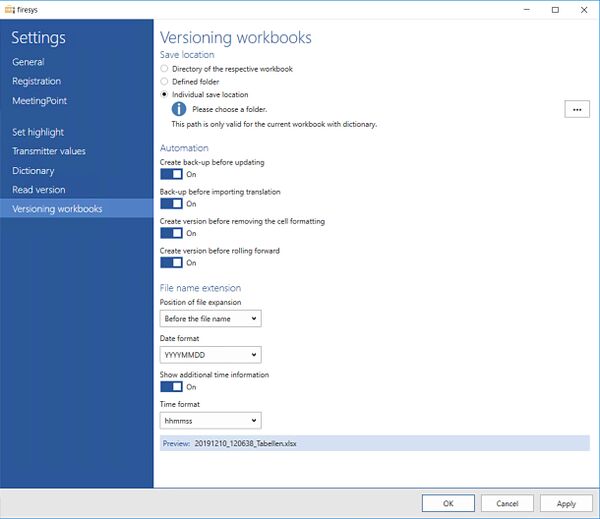Settings in Excel – versioning the workbook: Unterschied zwischen den Versionen
(Die Seite wurde neu angelegt: „== Save location == mini|upright=2.0|The view of the versioning settings in Excel === Directory o…“) |
Keine Bearbeitungszusammenfassung |
||
| Zeile 1: | Zeile 1: | ||
== Save location == | == Save location == | ||
[[Datei: | [[Datei:EN_Excel_firesys_Einstellungen_Arbeitsmappen-versionieren.jpg|mini|upright=2.0|The view of the versioning settings in Excel]] | ||
=== Directory of the respective workbooks === | === Directory of the respective workbooks === | ||
Version vom 11. Dezember 2019, 08:26 Uhr
Save location
Directory of the respective workbooks
Saves the back-up in the same folder as the folder of the backed-up Excel file.
Defined folder
Select “...” to select your desired path for the backup copy. All Excel documents are saved in this path.
Individual save location
Here you can select a specific location to save the backup of the currently opened document. This save location differs for every document.
Automation
Create backup before updating
Activate this function if you want to create a back-up copy before every update of the dictionary. Back-up settings are explained below. Activate this option if you want languagewords to create a back-up copy before every update of the dictionary. The file retains the original file name extended by the current date (YYMMDD) and time (hh:mm).
Back up before importing translation
Creates a back-up copy before a translation is imported by using the “Import translation” function (see Import the translated dictionary).
File name extension
Here you can set whether and which date and time information will be added as an extension to the file name of your back-up copy:
If the backup cannot be created (e.g. drive is full or set to read-only), then a notice appears and the creation of the dictionary is cancelled.
{{
Vorlage:GoodtoKnow
|Gutzuwissen = We recommend that you always select this option so that you can always create the last version of the Excel file in case a problem occurs.
Position of file expansion
Select whether the date and time information should be added to the beginning or the end of the current Excel file name.
Date format
Select the date format for day (DD), month (MM) and year (YY/YYYY).
Show an additional timestamp
Activate this option to also add the time of saving in addition to the date.
Time format
Select the time format for hours (hh), minutes (mm) and seconds (ss).
Preview
Use this button to view the current settings.
See also
![]() The setting menus in firesys
The setting menus in firesys
![]() The firesys settings in Excel
The firesys settings in Excel
![]() The read version settings in firesys
The read version settings in firesys
![]() The general settings in Excel
The general settings in Excel