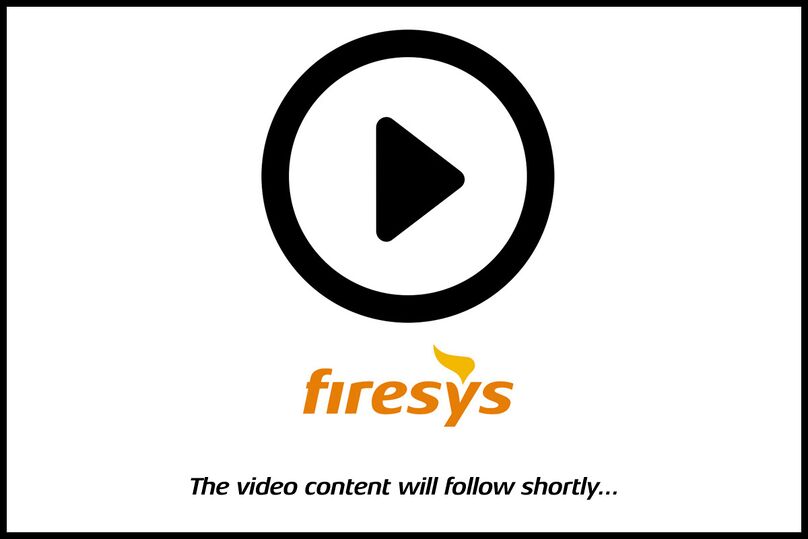Write back a story
You can use stories to combine multiple documents to create a complete master as a final document. You can also make changes in your master document and then transfer these to the relevant story document by using the “Write back story” function. In this way you maintain a consistent structure of your contents.
This is how you write back contents to a story:
-
Open a master document and navigate to a text area containing an existing story.
-
Make your changes to the content.
-
In the “*Content” menu ribbon, in the “Collaboration” group, click on the “Write back” button.
-
If the save date of the story is more recent than the current save date of the master document, a selection dialog appears which should now contain both documents.
-
The contents of the master are written back to the story.
See also
![]() An overview of the content of the content manager
An overview of the content of the content manager
![]() An overview of the content manager
An overview of the content manager
![]() Insert a story
Insert a story
![]() Create a story
Create a story
![]() The update and story functions in the content manager
The update and story functions in the content manager