KB-Entries 20.0.0
Neuerungen
Enhancement of the firesys progress dialog during the save process in Excel
| |
|---|---|
With the publication of firesys version 20.0.0, the progress dialog which appears when you save a document and already exists in Word has also been integrated into Excel.
|
Publication of the firesys help portal
| |
|---|---|
From January 2020, the firesys software will be supported by the firesys help portal. The help portal replaces the firesys user guides in PDF format. You obtain access to the help portal via the software or the internal customer area on the firesys homepage.
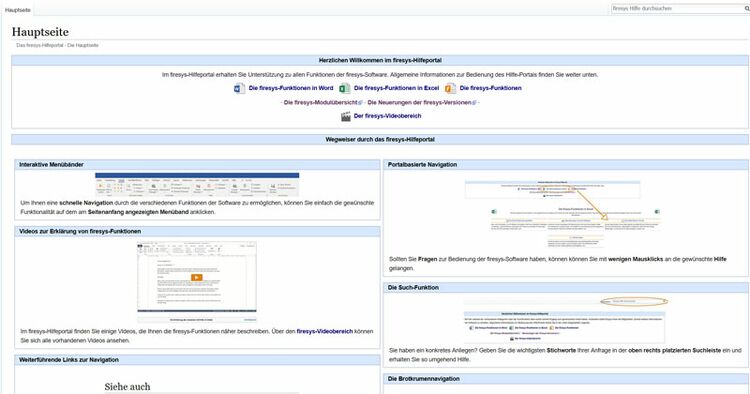 |
Enhancement of the functionality of the worksheet inspector
| |
|---|---|
The worksheet inspector has been enhanced with the publication of version 20.0.0. The “Validation” and “Master values” areas provide additional information about a selected Excel cell if this is part of a validation or maps amaster value.
A detailed explanation of the individual steps
This is how you insert a new validation in Excel:
|
Enhancement of the toolsxbrl functionality with the “Prepare Text Tagging”
| |
|---|---|
With the publication of version 20.0.0, the “Prepare Document” split button in the “XBRL Export” group in the “*Publish” menu ribbon was enhanced with the “Prepare Text Tagging” function. You can use this function to format a previously selected text as a content control element. This formatting is needed to assign tags to certain text areas by using toolsxbrl.
|
Bugfixes
Improvement in the display of seven-digit numbers in Inline XBRL
| |
|---|---|
When you used the preview function, sometimes seven-digit numbers could not be displayed in Inline XBRL. This error has now been eliminated with the publication of version 20.0.0 and sev-en-digit numbers are displayed correctly.
|
Troubleshooting when generating iXBRL documents
| |
|---|---|
The publication of version 20.0.0 eliminates two errors that occurred when iXBRL documents were generated:
This error has now been eliminated with the publication of version 20.0.0. |
See also
![]() The firesys knowledge base
The firesys knowledge base
![]() The new features of version 20.0.1
The new features of version 20.0.1