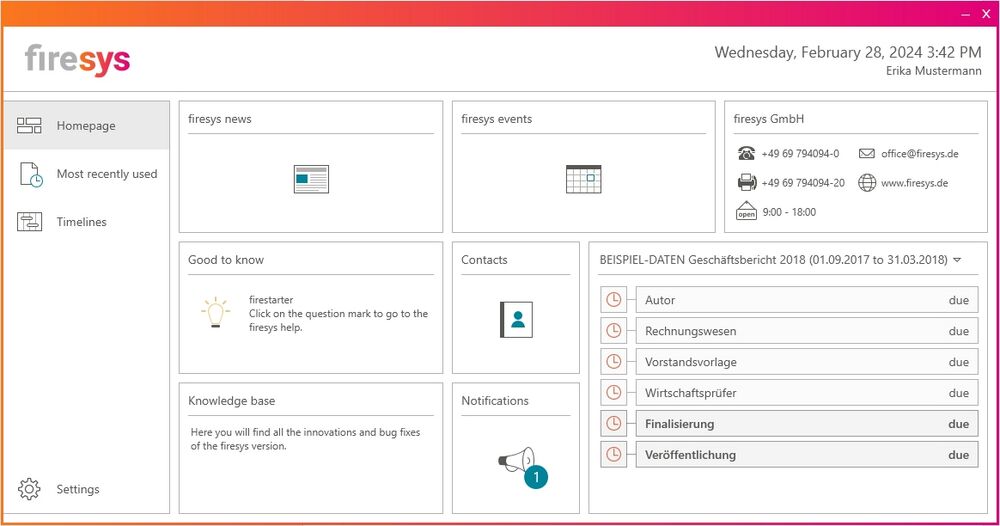The dashboard
The dashboard is the interface between the user and the firesys software. It gives you access to useful information and data.
The interface
The dashboard is divided into different areas and offers, among other things:
- A point of information for news, tips and tricks as well as events
- Access to your most recently used documents
- The function for creating a timeline for your process
- The function for communicating with firesys users in your company
The dashboard can be opened by using the desktop link, the start menu or in firesys by choosing the “*Design” tab in the “firesys” group by clicking on “Dashboard”.
The functions
Informational area
The status bar displays registered users, the current date and the time on the right-hand side. In the area on the left you can navigate to our website by clicking on the firesys logo.
Working area
In the working area, you can directly open “most recently used documents” from Office or create and edit timelines (subject to authorization). You can also determine general settings (see article firesys dashboard settings).
Good to know
This tile contains useful tips and tricks on the firesys modules you have purchased.
firesys news
You will receive a notification if there is any firesys news. Clicking on the tile once gives you a preview of the news. Clicking again takes you directly to our website, where you can read the full article.
firesys events
You will receive a notification when new events are offered by firesys. Clicking on the tile once gives you a preview of the events. Clicking again takes you to our website, where you can register for the event.
Good to know
| |
|---|---|
The dashboard makes sure that you don’t miss any important information from firesys. |
firesys GmbH
You will find all contact information of firesys GmbH here.
Knowledge Base
The tile shows a preview of the latest two entries in the knowledge base. Clicking on the tile once allows you to read the entries in full. Pre-selection shows all entries for your current firesys version. Here you can see all developments or bug fixes for a firesys version or module.
Contacts
Here you can update contacts for those involved with the process. These contacts are accessible for all firesys users in your company.
Timeline
The tile shows the currently selected timeline with a start and end date. You can see all upcoming deadlines; milestones are highlighted. Timelines created can also be selected here.
Notification
You will receive a notification if there are messages from firesys users in your company. By clicking on the tile, you can read the full message or create a new message. Take advantage of the “pinboard” feature for all firesys users in your company.
Manage timelines and deadlines
→ Go to the main article for creating timelines and deadlines
In the dashboard you can create timelines and milestones and make them available for all firesys users in your company.
Die Einstellungen im Dashboard
→ Go to the main article for dashboard settings
You will find the “settings” menu option in the lower left area of the dashboard. Here you will find default settings for certain functions in the dashboard.
See also
![]() Overview of the firesys dashboard
Overview of the firesys dashboard
![]() Timelines and deadlines in the dashboard
Timelines and deadlines in the dashboard
![]() Dashboard settings
Dashboard settings