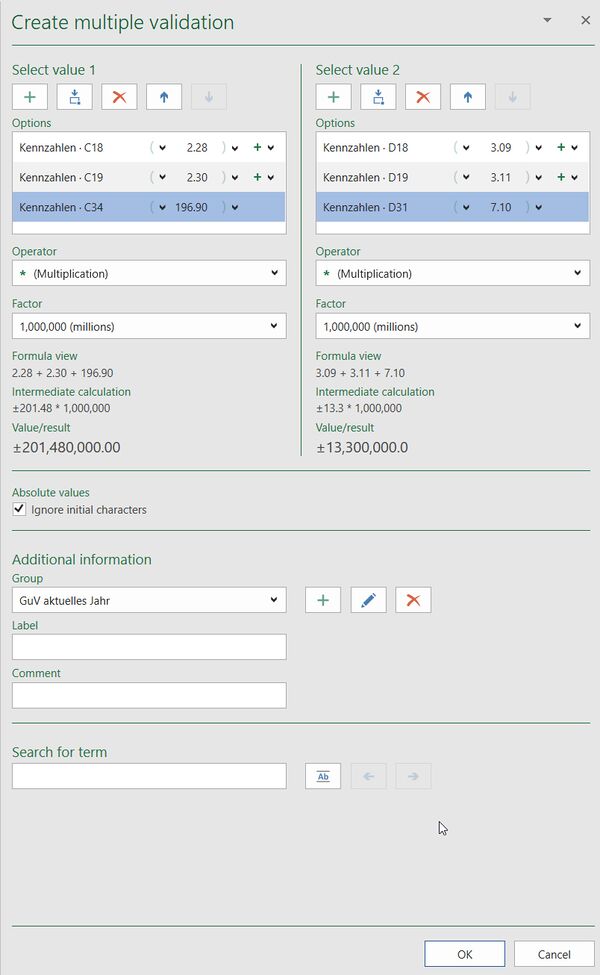Create multiple validations: Unterschied zwischen den Versionen
Keine Bearbeitungszusammenfassung |
Keine Bearbeitungszusammenfassung |
||
| Zeile 1: | Zeile 1: | ||
With a so-called multiple validation you create a validation with firesys where you can summarize several values in formulas and thus represent more complex connections. You find the function multiple validation in the menu tape "Content" in the group "Validation" in the function "Insert". | With a so-called multiple validation you create a validation with firesys where you can summarize several values in formulas and thus represent more complex connections. You find the function multiple validation in the menu tape "Content" in the group "Validation" in the function "Insert". | ||
<imagemap>Image:EN_Excel_Menüband_Inhalt_Validierungen.jpg|1200px|center | |||
rect 2 85 204 193 [[The_basic_functions_of_firesys]] | |||
rect 211 82 515 192 [[The_account_workbook]] | |||
rect 522 82 612 192 [[The_functions_of_the_master_value_manager]] | |||
rect 614 81 698 191 [[Synchronise_and_detach]] | |||
rect 884 82 1041 184 [[The_validation_basic_functions]] | |||
rect 702 114 879 136 [[Synchronise_and_detach]] | |||
rect 702 140 880 168 [[Insert_transmitter_values]] | |||
rect 705 81 878 110 [[Insert_values_in_Excel]] | |||
rect 1046 83 1181 190 [[An_overview_of_the_rolling_forward_function]] | |||
desc none | |||
</imagemap> | |||
== Create a multiple validation == | == Create a multiple validation == | ||
[[Datei:EN Excel Validierung Mehrfach-Validierung.jpg|mini|upright=2.0|The work area of the validations]] | [[Datei:EN Excel Validierung Mehrfach-Validierung.jpg|mini|upright=2.0|The work area of the validations]] | ||
Version vom 30. April 2020, 13:21 Uhr
With a so-called multiple validation you create a validation with firesys where you can summarize several values in formulas and thus represent more complex connections. You find the function multiple validation in the menu tape "Content" in the group "Validation" in the function "Insert".
<imagemap>Image:EN_Excel_Menüband_Inhalt_Validierungen.jpg|1200px|center
rect 2 85 204 193 The_basic_functions_of_firesys
rect 211 82 515 192 The_account_workbook
rect 522 82 612 192 The_functions_of_the_master_value_manager
rect 614 81 698 191 Synchronise_and_detach
rect 884 82 1041 184 The_validation_basic_functions
rect 702 114 879 136 Synchronise_and_detach
rect 702 140 880 168 Insert_transmitter_values
rect 705 81 878 110 Insert_values_in_Excel
rect 1046 83 1181 190 An_overview_of_the_rolling_forward_function
desc none
</imagemap>
Create a multiple validation
Select a value
The underlying data source of the respective validation values is displayed in the “Selection” field. Use the green icon to add the required comparative figures to the list (these can be changed in the validation work area at any time). Use the drop-down menu next to the individual validation values to add operators such as brackets, “+”, “-”, or “/”. Once you have added up all cells for comparison correctly, confirm the dialog with “OK”. In the “Validation” worksheet, the multiple validation will be carried out accordingly:
Operator
You can define the mathematical operator multiplication or division for your validation value.
Factor
If you have selected an operator, you can select the decimal powers 1,000/1,000,000 or 1,000,000,000 as the factor for calculating your validation of firesys.
formula view
Depending on the operators that were defined beforehand, the underlying calculation for the current multiple validation is displayed here.
Intermediate calculation
The previously configured calculation of the validation value is displayed written out in an intermediate calculation.
Value/result
Here you always see the current calculation of the previously selected validation and the corresponding operator and factor.
Additional settings
Absolute values
This function displays the end result of the multiple validation as an absolute value without signs.
Additional information
Supplement your validation with additional valuable information:
Group
Validations in firesys must always be assigned to a group. The groups serve to assign the various validations precisely and are the central sorting key on the validation worksheet. You can add new groups or edit and delete existing ones at any time.
Good to know
| |
|---|---|
When you create or edit a validation, if you enter and confirm a group name that is already being used, both validation groups can be combined into a group. However, this step cannot be reversed. |
Description
Here you can provide a description containing explanatory, additional information about the validation.
Good to know
| |
|---|---|
Starting from the selected cell, firesys automatically searches for a description and proposes this in the corresponding field. |
Comment
You can add a comment on the current validation here.
Search for terms
Here you can search all worksheets for a term with the following options:
![]() The option “Compare entire content of cells” enables you to limit the search further. Example: When searching for the term “EBITDA”, firesys finds all cells in which the term “EBITDA” is used. The term “EBITDA” + the option (“Compare entire content of cells”) only finds cells containing exclusively “EBITDA”.
The option “Compare entire content of cells” enables you to limit the search further. Example: When searching for the term “EBITDA”, firesys finds all cells in which the term “EBITDA” is used. The term “EBITDA” + the option (“Compare entire content of cells”) only finds cells containing exclusively “EBITDA”.
![]() Previous hit: Use the arrows to start the search and navigate through the individual hits and to the previous hit.
Previous hit: Use the arrows to start the search and navigate through the individual hits and to the previous hit.
![]() Next hit: Use the arrows to start the search and navigate through the individual hits and to the next hit.
Next hit: Use the arrows to start the search and navigate through the individual hits and to the next hit.
See also
![]() An overview of the validation functions
An overview of the validation functions
![]() Create validations
Create validations
![]() Create auto-validations
Create auto-validations
![]() Edit validation
Edit validation
![]() Delete validation
Delete validation
![]() Approve deviations
Approve deviations