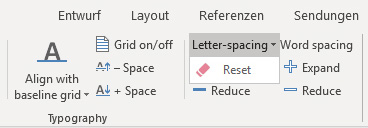Letter Spacing and word spacing: Unterschied zwischen den Versionen
Keine Bearbeitungszusammenfassung |
Keine Bearbeitungszusammenfassung |
||
| Zeile 52: | Zeile 52: | ||
[[Datei: | [[Datei:EN Menüband Word Veröffentlichen Typografie Wortabstand.jpg|center|800px]] | ||
<b>Expand/reduce the word spacing </b> | <b>Expand/reduce the word spacing </b> | ||
Version vom 23. März 2021, 12:40 Uhr
To make your text look professional, firesys provides you with several typographic tools. By using these tools, which can ensure that text is easy to read in conjunction with all functions, firesys provides you with a way of changing the letter and word spacing in your document quickly.
<imagemap>Datei:EN Word Gestaltung Laufweite-&-Wortabstand Menü.jpg|center|1200px
desc none
</imagemap>
Letter spacing
The term letter spacing is used to name and identify the horizontal expansion of a font. Letter spacing consists of the width of the individual characters of the font used (what is called the character width) and the size of the spaces between the lines (character spacing).
Reset letter spacing
You find this function in the “Letter spacing” menu. This opens the view shown below. By clicking on the button you reset the changes that were made to the letter spacing.
Expand/reduce letter spacing
Expands or reduces text letter spacing. You see identical dummy text in the following diagram. The text on the left-hand side was formatted with the smallest word spacing possible in firesys, whilst the text on the right has the largest word spacing.
Good to know
| |
|---|---|
To increase or decrease the run distance you can use the keyboard shortcuts: Alt + cursor keys left or right respectively. |
Change letter spacing – case study
How to change the letter spacing in your document:
-
Select the text area in your document whose letter spacing you want to change.
-
In the “*Publish” menu ribbon, in the “Typography” group, click on the lower half of the “Typography” button and press the button you require in the “Word spacing” function.
ReferenceIn this example, the letter spacing is changed to a smaller value than before by using the “Reduce” function.
→ The letter spacing of your selected text area is changed by 0.05 Pt.
Word spacing
The term “word spacing" is used to name and define the horizontal expansion of the space between words. Changes to the word spacing set the character width of the spaces between words to a larger or smaller value than the value of the surrounding continuous text.
Expand/reduce the word spacing
Expands or reduces the spacing between words. You see identical dummy text in the following diagram. The text on the left-hand side was formatted with the smallest word spacing possible in firesys, whilst the text on the right has the largest word spacing.
Reset the word spacing
To reset the word spacing, click on Run Width in the menu and then on Reset. ATTENTION! If you have also changed the word spacing at the same time, this will also be reset.
See also
![]() An overview of the firesys layout functions
An overview of the firesys layout functions
![]() The layout check
The layout check
![]() Align with the baseline grid
Align with the baseline grid
![]() AutoCorrection
AutoCorrection