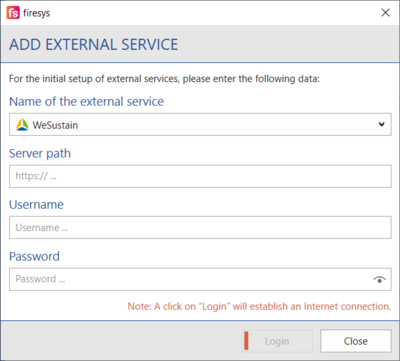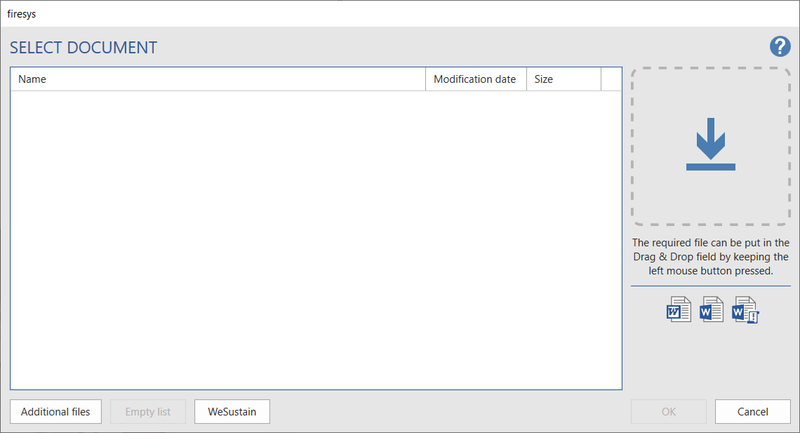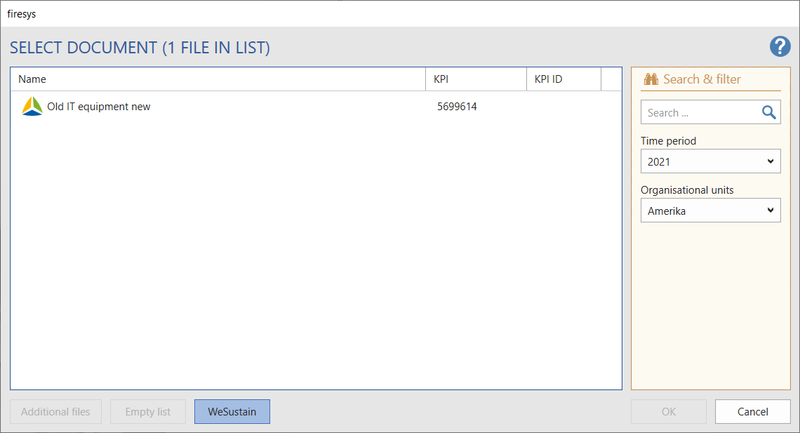Contents from WeSustain: Unterschied zwischen den Versionen
Keine Bearbeitungszusammenfassung |
Keine Bearbeitungszusammenfassung |
||
| (3 dazwischenliegende Versionen desselben Benutzers werden nicht angezeigt) | |||
| Zeile 1: | Zeile 1: | ||
To use data from WeSustain (texts | To use data from WeSustain (texts or graphics), firesys provides an interface. To work with texts from WeSustain, Master and stories must be available in the new [https://hilfe.firesys.de/wiki/Content_manager_interface#The_publication_function linkdocuments]. | ||
== | == Authentication == | ||
If you | If you are working with text KPIs from WeSustain, authentication to the WeSustain server is required. In your Word document, click the "firesys settings" button on any firesys tab in the "*firesys" group and select the "Registration" tab. In the "Authentication" Ranges, click the "Add" button. | ||
[[Datei: | [[Datei:EN_Externe_Dienste_Anmeldung.png|600px]] | ||
| Zeile 11: | Zeile 11: | ||
[[Datei: | [[Datei:EN_Externe_Dienste_hinzufügen_WeSustain.png|400px]] | ||
== Video: Add external service "WeSustain" == | |||
To use data from WeSustain (texts), you need authentication in firesys for this. | |||
{{Vorlage:Video-Externen Dienst hinzufügen WeSustain-Englisch}} | |||
== Texts == | == Texts == | ||
| Zeile 18: | Zeile 23: | ||
Proceed as follows: | Proceed as follows: | ||
* Create the content in WeSustain | * Create the content in WeSustain | ||
* | * [https://hilfe.firesys.de/wiki/Contents_from_WeSustain#Authenticate Authenticate] in firesys to your WeSustain server | ||
* Place the cursor in your Word document at the position where content from WeSustain is to be inserted | * Place the cursor in your Word document at the position where content from WeSustain is to be inserted | ||
* In your Word document, click on the “Insert” button on the firesys “*Content” tab in the “Collaboration” group | * In your Word document, click on the “Insert” button on the firesys “*Content” tab in the “Collaboration” group | ||
| Zeile 43: | Zeile 48: | ||
Vorlage:GoodtoKnow | Vorlage:GoodtoKnow | ||
|Gutzuwissen = Text-KPIs from WeSustain must not contain tables or graphics. To integrate these, see section [https://hilfe.firesys.de/wiki/ | |Gutzuwissen = Text-KPIs from WeSustain must not contain tables or graphics. To integrate these, see section [https://hilfe.firesys.de/wiki/Contents_from_WeSustain#Tables Tables] and section [https://hilfe.firesys.de/wiki/Contents_from_WeSustain#Graphics Graphics]. | ||
}} | }} | ||
== Graphics == | == Graphics == | ||
Aktuelle Version vom 7. Dezember 2022, 15:47 Uhr
To use data from WeSustain (texts or graphics), firesys provides an interface. To work with texts from WeSustain, Master and stories must be available in the new linkdocuments.
Authentication
If you are working with text KPIs from WeSustain, authentication to the WeSustain server is required. In your Word document, click the "firesys settings" button on any firesys tab in the "*firesys" group and select the "Registration" tab. In the "Authentication" Ranges, click the "Add" button.
A dialogue opens in which the server path, the user name and the password must be stored.
Video: Add external service "WeSustain"
To use data from WeSustain (texts), you need authentication in firesys for this.
How to add WeSustain as an external service:
-
Click on the "firesys settings" button in the ribbon under "*Design" in the "firesys" group.
-
Click the "Add" button in the "Registration" tab under the "Authentication to external services" Ranges. The "Add external service" window will open.
-
Select "WeSustain" in the drop-down menu there, enter your user data and confirm with "Login".
Texts
A central idea of working with WeSustain is to work with text KPIs. These are created and maintained in WeSustain and integrated into firesys. Proceed as follows:
- Create the content in WeSustain
- Authenticate in firesys to your WeSustain server
- Place the cursor in your Word document at the position where content from WeSustain is to be inserted
- In your Word document, click on the “Insert” button on the firesys “*Content” tab in the “Collaboration” group
- The “Select Document” dialogue opens
- To insert a story from WeSustain, click on the button “WeSustain”
- Another dialogue opens
- Using the “Search & Filter” Ranges, the desired time series and organisational units can be selected. All text KPIs that correspond to the configuration are displayed in the list view in the dialogue
- Click on “OK” to insert the text KPI from WeSustain as a story into the Word document
- In the Content manager you can recognise text KPIs from WeSustain via the WeSustain icon
Good to know
| |
|---|---|
Graphics
You can export graphics from WeSustain to insert them into your firesys documents. A “firesys Export” button is available for each graphic from WeSustain.

When you click this button, the graphic will be saved to your file system with the following naming scheme: [title of graphic_wst.png]. This graphic file can then be inserted using the following options
- The graphic can be permanently linked to your document using firesys
- The graphic can be inserted using Office tools
In the Graphics manager you can recognise graphics from WeSustain via the WeSustain icon.
See also
![]() Insert external contents
Insert external contents
![]() Insert tables and data in text
Insert tables and data in text
![]() Insert graphics
Insert graphics
![]() Working in Team with the Content manager
Working in Team with the Content manager
![]() Versioning and managing a document
Versioning and managing a document
![]() Marking and managing linked objects
Marking and managing linked objects
![]() Manage files on SharePoint
Manage files on SharePoint