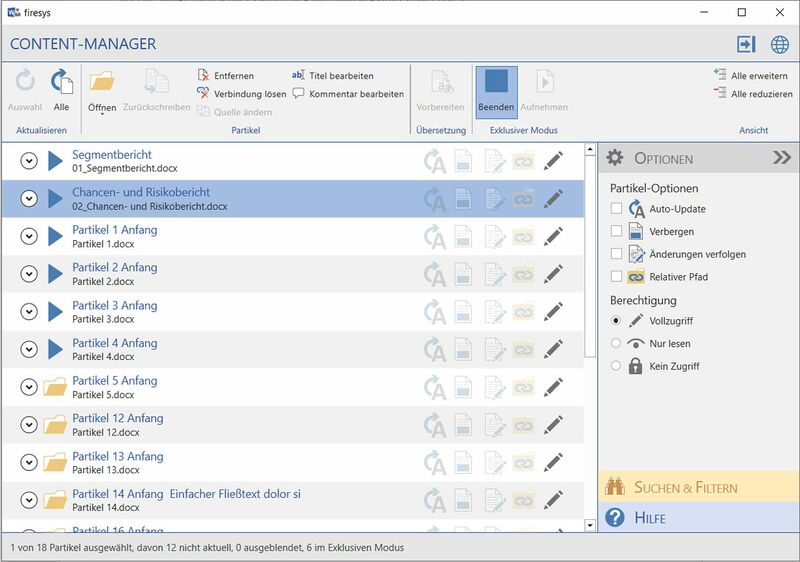Enter changes in exclusive mode
Zur Navigation springen
Zur Suche springen
With exclusive mode you can edit your publication centrally and across stories in the master. The selected stories are blocked to other users for the entire time that you are working in exclusive mode. You can also use exclusive mode for a group of stories.
- Open the content manager in the master and refresh the stories.
- In the selection window, highlight the story or stories you want to access in exclusive mode. This is only available for stories that are “available” for editing.
- Click “Start”. The selected stories will now have an arrow in the selection window and are blocked for editing by other users. The “Start exclusive mode” button changes to “End exclusive mode”.
- If you want to add one or more stories to the list of files to be edited in exclusive mode, highlight the story or stories you want in the selection window and click “Accept” to confirm your selection.
- Close the Content Manager and edit the contents of the selected stories in the master.
- Save the master and open the content manager again. You now have two options:
- If you want to continue working in exclusive mode and save while working: In the selection window, highlight the stories whose contents you want to write back from the master into the story documents and click “Write back”.
- To exit exclusive mode: Click “Close” to open a dialog window. Select whether you first want to write back all the selected stories and then exit exclusive mode, or whether you want to interrupt exclusive mode without writing back the changes into the story documents. Click “OK” to confirm your selection.
Good to know
| |
|---|---|
Exclusive mode is particularly useful for standardising terms in your publication (e. g. with the “Find & Replace” function in Word). |