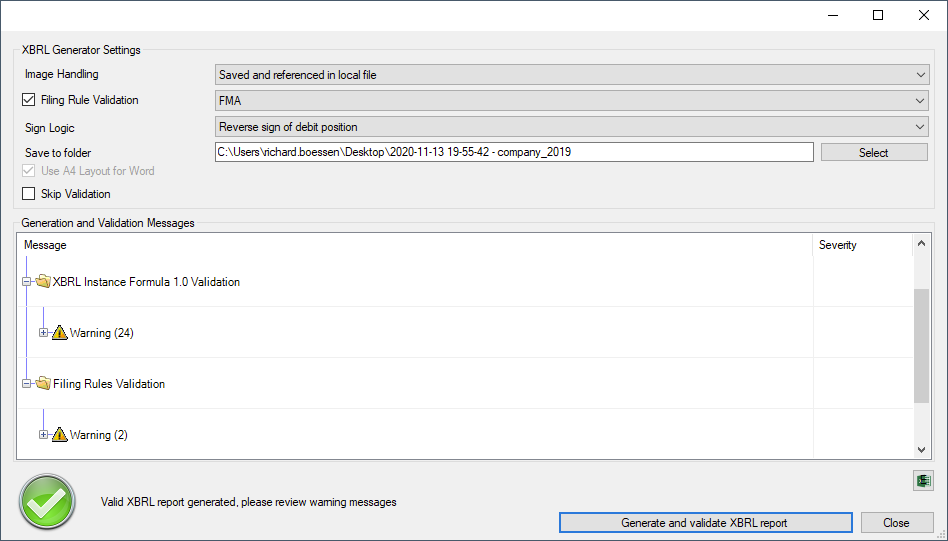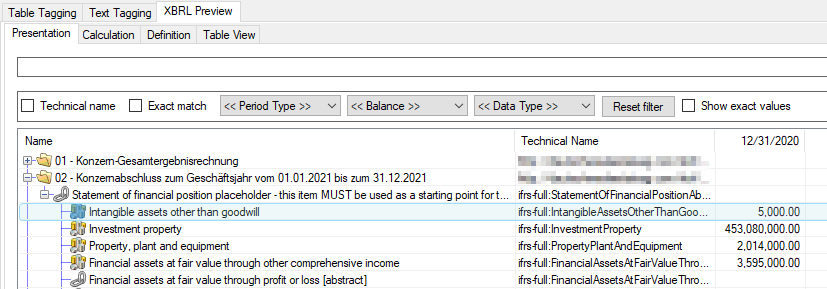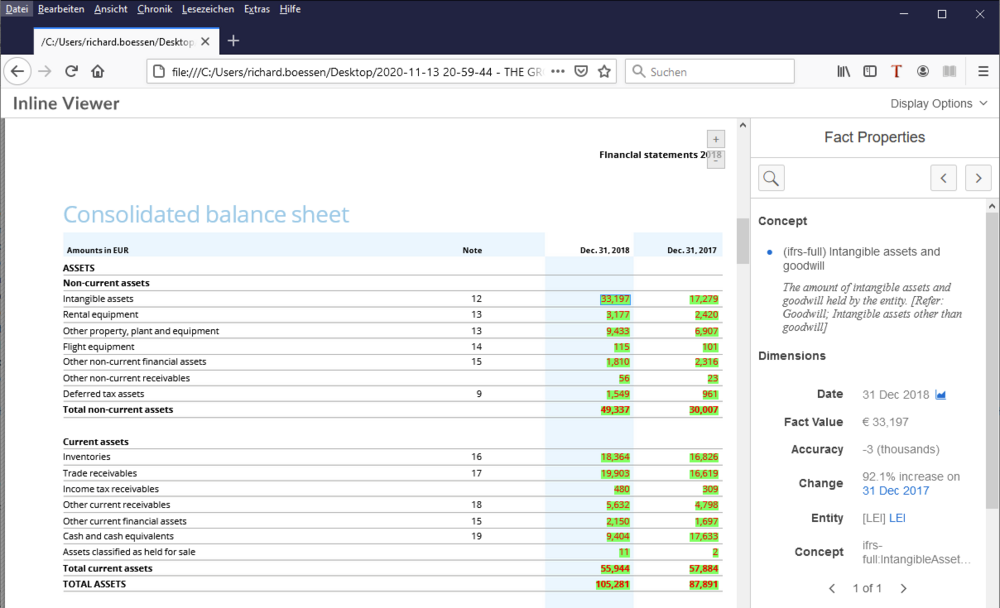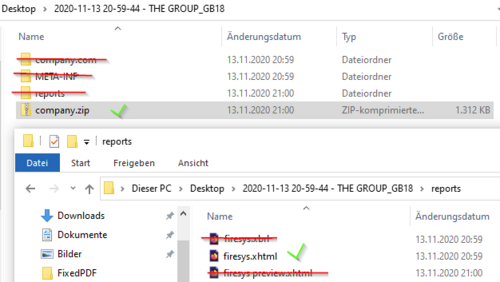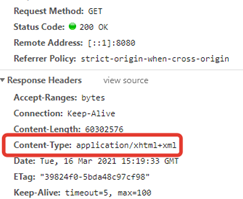Packaging and Publishing of ESEF iXBRL Reports
The following chapters describe how to submit ESEF reports to national authorities, called Official Appointed Mechanisms (OAMs, e.g. business registers or financial market authorities). Please note, that even if the ESEF RTS is similar in all EU countries, there might be additional rules in each individual country. Please, check your local requirements before publishing an ESEF report. Below are some general rules and explanations on how to do it.
Good to know
| |
|---|---|
firesys is not responsible for the content and integrity of the report itself. |
Publication Checklist
Please check the following list before sending any ESEF report to your auditor or national authority (OAM) to avoid rejection of the ESEF report.
1. toolsxbrl shows no errors during the live-validation, only warnings or information messages
Please click "Validate Document" in the "Validation" menu. The icon on the bottom left corner must be green. Find more information on remaining validation messages here.
2. When generating the iXBRL report, there are no ERRORs left in the validation messages and the traffic-light is green.
Every invalid XBRL report will be rejected immediately by your auditor or by the OAMs. In order to comply with the ESEF RTS, all validation errors must be fixed. Warnings should be reviewed but can usually be ignored.
3. The report is complete and includes all required documents, information and tags according to the ESEF RTS
This does not only mean to tag each and every monetary number on the face of the main financial statements. This MAY also include the following:
- Individual AND consolidated primary financial statements and notes.
- Management report.
- Corporate governance report.
- Appropriation of earnings.
- Report of the supervisory board.
- Responsibility statement.
- Mandatory tags like Name of Reporting Entity, Domicile of Entity, etc.
- Auditors opinion (see more information on this below).
4. Check the XBRL Report Data view by activating the Add XBRL Preview in the Document menu. It is a pure data view of your report, showing all tagged facts in the XBRL Linkbases and in a table view as well
Things to look out for are the following:
- Compare the Presentation linkbase and Table Views (for dimensional tables) with your Word/PDF table presentations.
- Check if the structure (row and column order and hierarchy) of the tables matches the one in your Word/PDF document.
- Check if all signs and numbers are converted correctly (especially Earnings per Share, numbers with inverted sign, etc).
- Check if all totals in the Calculation linkbase are properly implemented.
5. The input PDF, Word or ePub file is converted completely into the XHTML format and all tags and transformed fact values are correct
In order to check this, please open the company_preview.xhtml file generated by toolsxbrl, highlight all tags and compare its content to the input file. Review each and every tag and its properties, like Date, Fact Value, Balance, Anchoring, etc.. Check for missing graphics or if all page breaks are set correctly.
6. Prepare to publish the full report package
No iXBRL viewer/preview (script) is allowed in ESEF reporting packages. Please use the ZIP file that is created by toolsxbrl when generating the report, it does not contain the *.xbrl and company_preview.xhtml file. However, it is recommended to publish an XHTML report (and the report package ZIP) on the company’s investor relations webpage including a previewer for convenience purpose. Explanations for each and every file in the report package is provided below.
7. Perform a test submission to your local OAM
Many OAMs offer the possibility to test the ESEF report submission in a non-productive environment. Doing this ensures that the file will be accepted; however, keep in mind that, after an auditor has confirmed the ESEF report in its auditors opinion, it might not be possible to change it afterwards.
8. Consider publishing the report on your corporate investor relations webpage See more information: Publish with previewer on your website.
The Process of Generating And Publishing an ESEF Report
The general process of creation and publication of ESEF reports depends on your local requirements. In many countries ESEF reports are subject to the annual audit, so it might be required to include the auditors opinion together with the published documents. However, this auditors opinion must usually include a comment on the ESEF report itself, which makes it impossible to change it after getting the auditors opinion - it is not recommended to change the files that have been mentioned in the auditors opinion at all.
In order to compile multiple report parts into a single XHTML file, toolsxbrl offers the possibility to merge documents into a single ESEF report package. In some countries (like Germany) it is still required to publish the audited financial statements as PDF together with the ESEF report.
The Final ESEF Report Package
Even if the iXBRL file is a single XHTML file, only publishing or submitting this file is not enough. Instead, a full report package must be published. The following table describes the folder structure and documents that must be published as an ESEF report package, where company is used as a short name placeholder for the reporting entity. The indentation represents the folder hierarchy.
| Filename/Foldername | Filetype | Comment | |||||
| company.zip | ZIP | A root ZIP file, considered as the report package. | |||||
| company | Folder | Must have the same name then ZIP file, no other folder/file allowed in this level. | |||||
| META-INF | Folder | A folder containing technical meta-data for XBRL software in order to lead the report correctly. | |||||
| taxonomyPackage.xml | XML | Metadata of the report package. | |||||
| catalog.xml | XML | Technical metadata to redirect URLs to the taxonomy extension below. | |||||
| company.com | Folder | Taxonomy extension of the report. | |||||
| xbrl | Folder | ||||||
| 2023 | Folder | Year to indicate the reporting period. | |||||
| company-2023-12-31.xsd | XSD | Contains the company specific taxonomy. | |||||
| company-2023-12-31_cal.xml | XML | Calculations of the tables. | |||||
| company-2023-12-31_def.xml | XML | Dimensions (e.g. Changes in Equity). | |||||
| company-2023-12-31_lab-en.xml | XML | Labels where "en" represents the report language. | |||||
| company-2023-12-31_pre.xml | XML | The visual grouping of tagged items. | |||||
| reports | Folder | The reports folder, containing one ore more tagged or non-tagged XHTML files. It is not allowed to provide previewer (script) files together with the final report package. | |||||
| company.xhtml | XHTML | The report itself can be opened in a web browser. At least one XHTML must exist. | |||||
| additional-disclosure.xhtml * | XHTML | Any other additional XHTML file. If the files are to be considered as on Inline XBRL Document set, it must be placed inside a subfolder of the reports folder. | |||||
*This file is not mandatory. It represents any additional XHTML file that is part of the ESEF report. There is neither a requirement to have every part of the report as a separate XHTML file, nor to have a single XHTML file.
Publishing With Previewer on Your Website
After the report has been published without the previewer via your national OAM, you might want to consider publishing the xhtml-report including the previewer on your own website, to provide additional value for your users. To make this possible, some technical issues need to be considered. Please link this page to your website-administrator.
Previewer File
- If you chose the option "Internet" for the preview creation, tPubhe actual previewer script is hosted externally on a CDN. If you use this option you have to make sure that this content is not blocked by any mechanism on your webserver.
- If you chose the option "Full" for the preview creation, you have to host the previewer script (located in the script folder) locally on your own website and make sure it is accessible.
Mime-Type
The content-type for the hosted xhtml file has to be set to "application/xhtml+xml" in order for the previewer script to work properly:
Siehe auch
![]() Further Guidance
Further Guidance
![]() Presentation Linkbase, Preferred Labels and Periods
Presentation Linkbase, Preferred Labels and Periods
![]() Understanding Taxonomies and Reports
Understanding Taxonomies and Reports
![]() Reportwide Calculations
Reportwide Calculations
Weitere Inhalte
→ Webseite
→ Kundenbereich
→ YouTube