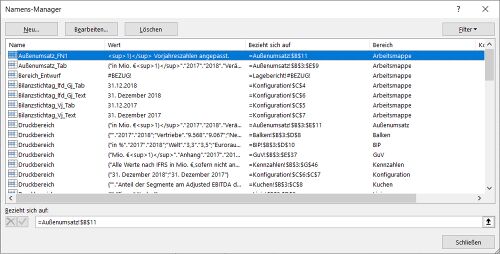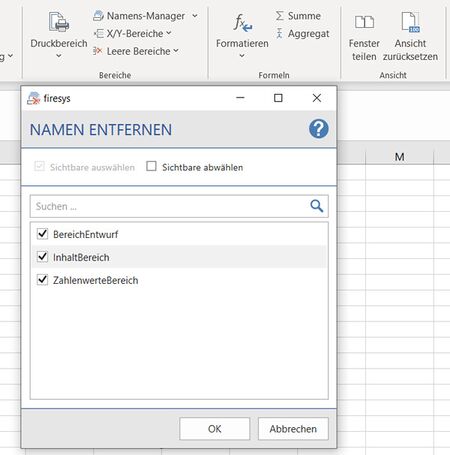Excel-areas: Unterschied zwischen den Versionen
Keine Bearbeitungszusammenfassung |
Keine Bearbeitungszusammenfassung |
||
| Zeile 2: | Zeile 2: | ||
<imagemap>Datei:EN Excel Gestaltung Bereiche.jpg|center|1200px | <imagemap>Datei:EN Excel Gestaltung Bereiche.jpg|center|1200px | ||
rect 3 75 200 187 [[ | rect 3 75 200 187 [[The_basic_functions_of_firesys]] | ||
rect 288 77 450 182 [[ | rect 288 77 450 182 [[Design_texts_in_Excel]] | ||
rect 204 76 285 184 [[ | rect 204 76 285 184 [[The_StyleGuide_in_Excel]] | ||
rect 464 74 520 180 [[ | rect 464 74 520 180 [[Design_texts_in_Excel#Highlighting]] | ||
rect 545 73 610 183 [[ | rect 545 73 610 183 [[Design_texts_in_Excel#Conditional_formatting]] | ||
rect 859 77 1055 186 [[ | rect 859 77 1055 186 [[Formulas]] | ||
rect 1056 75 1500 187 [[ | rect 1056 75 1500 187 [[Views_and_comments_in_Excel]] | ||
desc none | desc none | ||
#<!-- Created by Online Image Map Editor (http://www.maschek.hu/imagemap/index) --> | #<!-- Created by Online Image Map Editor (http://www.maschek.hu/imagemap/index) --> | ||
Version vom 6. Januar 2020, 08:59 Uhr
The work with Excel areas is an elementary element of firesys, because many functions in interaction with Word can only be used with properly assigned Excel areas.
<imagemap>Datei:EN Excel Gestaltung Bereiche.jpg|center|1200px rect 3 75 200 187 The_basic_functions_of_firesys rect 288 77 450 182 Design_texts_in_Excel rect 204 76 285 184 The_StyleGuide_in_Excel rect 464 74 520 180 Design_texts_in_Excel#Highlighting rect 545 73 610 183 Design_texts_in_Excel#Conditional_formatting rect 859 77 1055 186 Formulas rect 1056 75 1500 187 Views_and_comments_in_Excel desc none
</imagemap>
Print area
 Define
Define
Select a certain range of the sheet for printing or importing to Word.
 Unlock
Unlock
Deselect the existing print area.
Name manager
 Namens-Manager
Namens-Manager
Lists all used names in the workbook. Here you can create, edit, delete and search names.
 Remove names
Remove names
If range names exist in your Excel document which have reference errors (the cells to which the range referred were deleted), you can display and delete these range names in a dialog.
X/Y ranges
Hide
 Rows
Rows
Hides all rows in the worksheet, which start with x or y
 Columns
Columns
Hides all columns in the worksheet, which start with x or y
 Rows and columns
Rows and columns
Hides all rows and columns in the worksheet, which start with x or y
Show
 Rows
Rows
Shows all rows on the worksheet, which start with x or y
 Columns
Columns
Shows all columns on the worksheet, which start with x or y
 Rows and columns
Rows and columns
Shows all rows and columns on the worksheet, which start with x or y
Empty areas
Select
 Rows
Rows
All empty rows in the selection are selected.
 Columns
Columns
All empty columns in the selection are selected.
Löschen
 Delete
Delete
All empty rows in the selection are deleted.
 Columns
Columns
All empty columns in the selection are deleted.
See also
![]() Die firesys-Gestaltungsfunktionen in Excel
Die firesys-Gestaltungsfunktionen in Excel
![]() Der StyleGuide
Der StyleGuide
![]() Formatierungsfunktionen in Excel
Formatierungsfunktionen in Excel
![]() Excel-Formeln in firesys verwenden
Excel-Formeln in firesys verwenden
![]() Ansichten und Kommentare in Excel
Ansichten und Kommentare in Excel