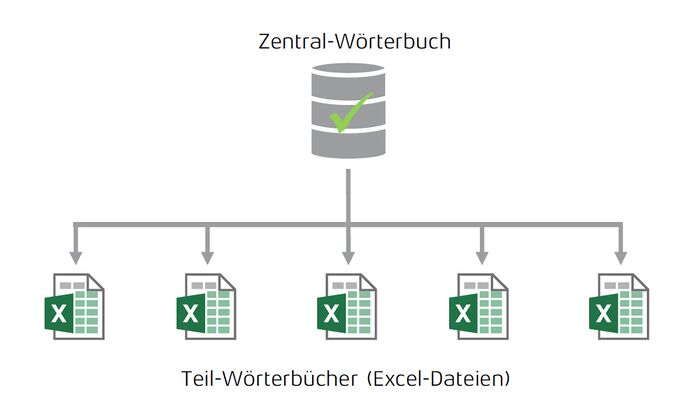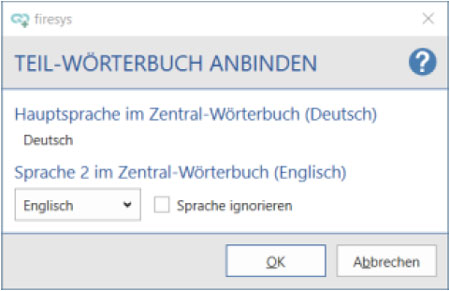Working with the sub-dictionary
Excel workbooks that are linked to a central dictionary are called sub-dictionaries. The sub-dictionaries can access all translations of the central dictionary and the sub-dictionaries contain only the terms and translations that occur in the corresponding Excel file as an extract from the central dictionary. The diagram shows you the dependency in a visualized form:
Connect a sub-dictionary
Before you can work with the Master dictionary, you must connect a sub-dictionary:
How to link a sub-dictionary:
-
Open the Excel file you wish to link to the dictionary.
-
In the “*Translation” tab in the “Dictionary” group, click on the lower part of the “Cre-ate / Update“ button and select “Connect dictionary”. Confirm the following dialogue with “OK”.
-
If the future sub-dictionary does not contain a dictionary, a sub-dictionary will be created that contains the Master dictionary's language settings (visible languages, language label). Confirm with “OK”.
-
The “Request terms” dialogue opens. Here, you can already submit translations and / or comments to the Master dictionary. Close the dialogue by clicking “Save & close”.
Good to know
| |
|---|---|
The sub-dictionary automatically accepts terms including their translations that are already con-tained in the Master dictionary, and new terms are requested. |
If the future sub-dictionary already contains a dictionary, the following dialogue will open:
The individual languages from the future sub-dictionary are assigned to the Master dic-tionary here. Please note that the main language must be identical and cannot be changed. If the order of the languages is to be different in the sub-dictionary, it must be adjusted now. If certain languages are not to be transferred, they can be ignored. Confirm the selection with “OK”. Confirm the following dialogue by clicking on “OK” again.
If data is connected to the Master dictionary, it is initially requested and can then be included in the Master dictionary (see page „Request terms“).
Ein Teil-Wörterbuch lösen
Sie können nur ein Teil-Wörterbuch lösen, wenn es bereits mit dem Zentral-Wörterbuch verbunden ist.
So lösen sie die Verbindung eines Teil-Wörterbuches:
-
Öffnen Sie dazu eine Excel-Datei, die angebunden ist.
-
Klicken Sie im Menüband „*Übersetzung“ in der Gruppe „Wörterbuch“, auf den unteren Teil des „Erstellen / Aktualisieren“ Knopfes und wählen „Teil-Wörterbuch lösen“. Den folgenden Dialog mit „OK“ bestätigen.
-
Das Teil-Wörterbuch wird vom Zentral-Wörterbuch gelöst; das Teil-Wörterbuch wird in ein eigenständiges Wörterbuch umgewandelt.
Sperrung des Arbeitsblatts „Synopse“ im Teil-Wörterbuch
Zur Sicherheit ist im Teil-Wörterbuch das Arbeitsblatt „Synopse“ gesperrt. Folgende Funktionen stehen nicht mehr zur Verfügung:
- Zeilen / Spalten einzufügen oder löschen
- Inhalte löschen
- Begriffe bearbeiten und Übersetzung ergänzen
Die Wortliste im Teil-Wörterbuch
Die Wortliste im Teil-Wörterbuch beinhaltet alle Begriffe des Zentral-Wörterbuchs.
Siehe auch
![]() Die Übersetzungsfunktionen in firesys in der Übersicht
Die Übersetzungsfunktionen in firesys in der Übersicht
![]() Das Zentral-Wörterbuch
Das Zentral-Wörterbuch
![]() Mit firesys ein Wörterbuch erstellen
Mit firesys ein Wörterbuch erstellen
![]() Die Wörterbuch-Einstellungen in Excel
Die Wörterbuch-Einstellungen in Excel
Weitere Inhalte
→ Webseite
→ Kundenbereich
→ YouTube