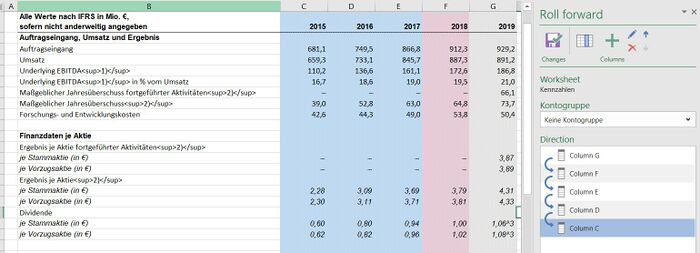Rolling forward values from the MeetingPoint
To ensure that firesys has a high degree of integrity in your everyday work, you have the option of using numerical values that are stored centrally in the MeetingPoint with the firesys-specific tools as well. In this way, you can also use the “roll forward” function on table columns that contain master values from the MeetingPoint.
<imagemap>Image:EN_Menüband_Excel_Inhalt_Vorrollen.jpg|1200px|center
desc none </imagemap>
An overview of the functions
General information
Working with master values from the MeetingPoint and the “roll forward” function requires an identical procedure to a regular “roll forward” operation (for more information, see this article. However, it is important that you know which value type occurs in the table and whether or not this value refers directly to specific key dates. An introductory overview of the values saved in the MeetingPoint:
 Manual values
Manual values
→ Go to the main article about inserting manual values
Definition
| |
|---|---|
A manual value is a data record in the firesys MeetingPoint that must contain a numerical value and a name - and can also contain an optional comment. |
 Transmitter values
Transmitter values
→ Go to the main article about inserting transmitter values
Definition
| |
|---|---|
A transmitter value contains a numerical value which is found at a different location in the workbook, or in a different Excel workbook (transmitter values cannot be created in workbooks that are created by firesys). |
 Account values
Account values
→ Go to the main article about inserting account values
Definition
| |
|---|---|
An account value is a data record in the firesys MeetingPoint that must contain a numerical value, a name, an associated account and a key date - it can also contain an optional free text. |
 Account calculations
Account calculations
→ Go to the main article about inserting account calculations or account aggregate
Definition
| |
|---|---|
A key date-independent account calculation or account aggregate always consists of the addition or subtraction of one or more accounts. For each key date, the account calculation and account aggregate are then available with the respective account values.
|
These different value types are classified into key date-dependent and key date-independent worksheets with the following assignment:
| Key date-independent worksheets | Key date-dependent worksheets |
|---|---|
| Manually inserted values | Account values |
| Formula cells (references/firesys formulas) | Account calculations |
| References in the workbook | |
| Transmitter values | |
| Manual values |
Key date-independent worksheet
A key date-independent worksheet is defined by the fact that only values were inserted that
- were inserted manually
- contain local references
- contain references in the document
- contain transmitter values or manual values from the MeetingPoint
Key date-dependent worksheet
A key date-dependent worksheet is defined by the fact that in addition to the types of values listed under “Key date-independent worksheet”, account values or account calculations are also inserted from the MeetingPoint.
Definition
| |
|---|---|
Worksheets can be rolled forward with key date-dependent worksheets only if
|
The roll forward process for these worksheets is described under XY. A difference is made between two cases:
Key date-dependent worksheet with (pre-)defined roll columns
If you have used an older version of firesys to define table columns to be rolled forward on worksheets, you have to assign an account group to all affected worksheets containing account values or calculations. In addition, all columns to be rolled forward must contain a key date.
Good to know
| |
|---|---|
The key dates that are used for the table columns to be rolled forward with account values or calculations must be sorted in chronologically ascending order. |
Key date-dependent worksheet without (pre-)defined roll columns
If you are using an Excel workbook that was not yet assigned columns to be rolled forward before the installation or before firesys version 20.1.0, you can define a cleanly structured “roll forward” process. In addition to the mandatory selection of an account group, you have to assign key dates to each column to be rolled forward containing account values or calculations.
Definition
| |
|---|---|
If you have not yet assigned an account group to a worksheet that you would like to use for the “roll forward” function, the “Account group” drop-down list is crossed out. You can access the MeetingPoint and all account groups that are available in the drop-down list only once you have clicked in the field and the drop-down list opens. |
See also
![]() An overview of the rolling forward function
An overview of the rolling forward function
![]() General information about the roll forward function
General information about the roll forward function
![]() Rolling forward case studies
Rolling forward case studies