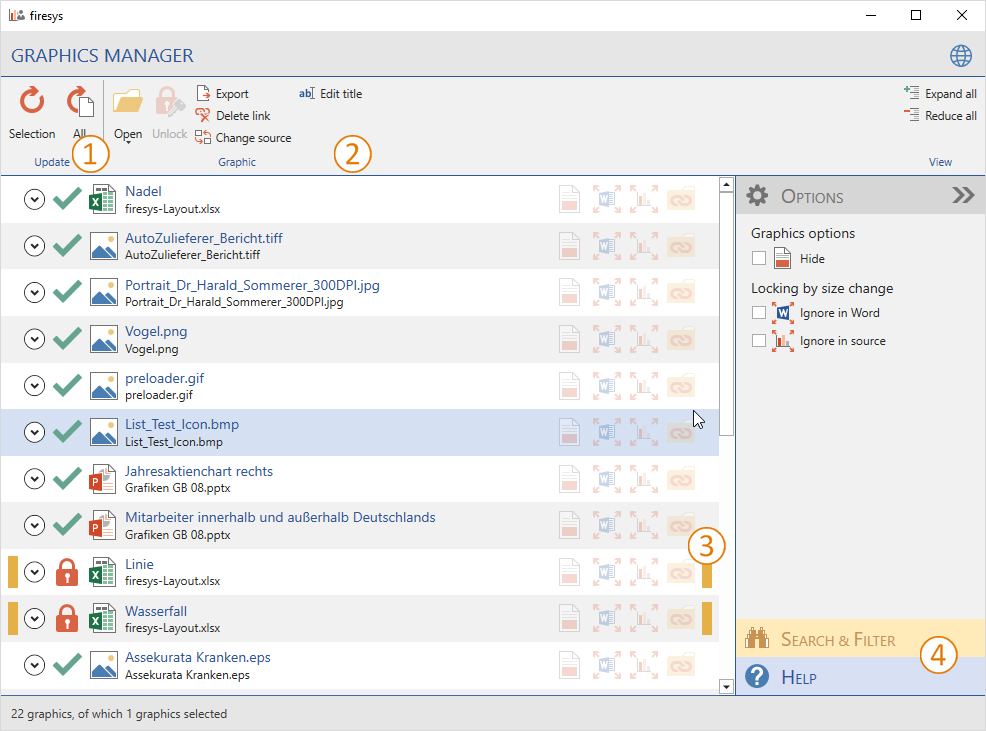Graphics manager interface: Unterschied zwischen den Versionen
(Die Seite wurde neu angelegt: „TBD“) |
Keine Bearbeitungszusammenfassung |
||
| (7 dazwischenliegende Versionen von einem anderen Benutzer werden nicht angezeigt) | |||
| Zeile 1: | Zeile 1: | ||
Central management of all graphics in your publication. The graphics manager provides you with a status overview of all linked graphics. You can update single or all graphics with one click. | |||
[[Datei:EN Word Inhalt Grafik Grafik-Manager.jpg|center|1000px]] | |||
== [[File:Firesys Icons BubbleTransparent 1 white background.png|link=|24px]] The update functions == | |||
[[Grafik-Manager_-_Die_Aktualisierungsfunktionen|→ The update functions of the graphics manager]] | |||
You can use these functions to update your linked graphics files with one click. This means that your business report always contains correctly maintained graphics. | |||
== [[File:Firesys Icons BubbleTransparent 2 white background.png|link=|24px]] The graphic object options == | |||
[[Grafik-Optionen_im_Grafik-Manager|→ The data object options in the graphics manager]] | |||
The graphics object options in the graphics manager support you with working with your inserted graphics. | |||
== [[File:Firesys Icons BubbleTransparent 3 white background.png|link=|24px]] The list view == | |||
[[Grafik-Manager_-_Die_Listenansicht|→ The list view in the graphics manager]] | |||
Here you can find information about all graphics that are linked to the document. For example, you can double-click on an object to navigate to this object and highlight it. | |||
== [[File:Firesys Icons BubbleTransparent 4 white background.png|link=|24px]] The filter & help functions in the graphics manager == | |||
[[The_search_and_help_function_in_the_firesys_managers|→ The search and help function in the firesys managers]] | |||
You can simplify working with the graphics manager by using filters to structure how information is displayed. If you still have any questions about its functions, the integrated help menu will assist you further. | |||
== See also == | |||
[[Datei:Navigation_hoch.svg|link=]] [[The_graphics_manager|An overview of the graphics manager]] <br> | |||
[[Datei:Navigation_rechts.svg|link=]] [[Graphic_options_in_the_graphics_manager|Graphic options in the graphics manager]] <br> | |||
[[Datei:Navigation_rechts.svg|link=]] [[Graphics_manager_–_the_update_functions|Update graphics]] <br> | |||
[[Datei:Navigation_rechts.svg|link=]] [[The_list_view_in_the_graphics_manager|The list view in the graphics manager]] <br> | |||
[[Datei:Navigation_rechts.svg|link=]] [[Settings_in_Word_–_graphics|The graphics settings in Word]] <br> | |||
{{MoreContent}} | |||
[[Kategorie:English-Word Grafikinhalte-Grafik-Manager-Content]] | |||
Aktuelle Version vom 27. April 2021, 13:32 Uhr
Central management of all graphics in your publication. The graphics manager provides you with a status overview of all linked graphics. You can update single or all graphics with one click.
 The update functions
The update functions
→ The update functions of the graphics manager
You can use these functions to update your linked graphics files with one click. This means that your business report always contains correctly maintained graphics.
 The graphic object options
The graphic object options
→ The data object options in the graphics manager
The graphics object options in the graphics manager support you with working with your inserted graphics.
 The list view
The list view
→ The list view in the graphics manager
Here you can find information about all graphics that are linked to the document. For example, you can double-click on an object to navigate to this object and highlight it.
 The filter & help functions in the graphics manager
The filter & help functions in the graphics manager
→ The search and help function in the firesys managers
You can simplify working with the graphics manager by using filters to structure how information is displayed. If you still have any questions about its functions, the integrated help menu will assist you further.
See also
![]() An overview of the graphics manager
An overview of the graphics manager
![]() Graphic options in the graphics manager
Graphic options in the graphics manager
![]() Update graphics
Update graphics
![]() The list view in the graphics manager
The list view in the graphics manager
![]() The graphics settings in Word
The graphics settings in Word