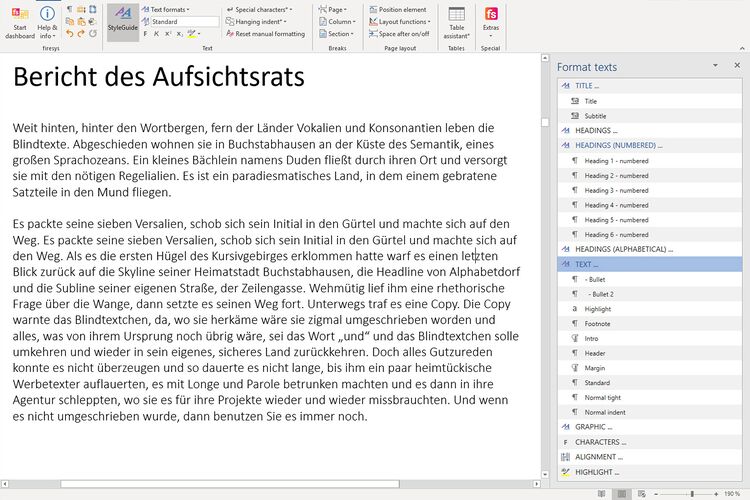The StyleGuide in Word: Unterschied zwischen den Versionen
Keine Bearbeitungszusammenfassung |
Keine Bearbeitungszusammenfassung |
||
| Zeile 38: | Zeile 38: | ||
You then select the cells you require in your document and double-click on the formatting you require in the StyleGuide to make changes to the selected text. | |||
{{Video-StyleGuideWord}} | {{Video-StyleGuideWord-English}} | ||
== See also == | == See also == | ||
Version vom 24. Januar 2020, 15:25 Uhr
<imagemap>Datei:EN Word Gestaltung Imagemap StyleGuide.jpg|center rect 3 69 213 175 Die_Basisfunktionen_von_firesys rect 217 70 288 175 Der_StyleGuide rect 293 70 452 175 Texte_hervorheben rect 459 70 614 95 Übersicht_der_Sonderzeichen rect 457 97 611 124 Übersicht_der_Sonderzeichen#H.C3.A4ngender_Einzug.2A rect 460 128 612 150 Übersicht_der_Sonderzeichen#Format_zur.C3.BCcksetzen rect 623 71 729 98 Übersicht_Umbrüche rect 624 100 725 123 Übersicht_Umbrüche#Spaltenumbr.C3.BCche rect 626 127 722 146 Übersicht_Umbrüche#Abschnittswechsel rect 744 70 899 95 Seitenlayout rect 744 95 893 123 Seitenlayout#Layout-Funktionen rect 749 123 897 152 Seitenlayout#Abstand_nach_ein.2Faus rect 917 68 1029 158 Tabellen_in_Word_gestalten rect 1038 73 1086 157 Das_firesys-Layout desc none </imagemap>
Function
You can call up the StyleGuide in the “*Layout” tab by clicking on the “StyleGuide” button in the “Formatting” group.
An additional work area then opens on the right-hand side of your Excel document. Here you see a list view of the styles that are available in firesys which help with designing tables.
Good to know
| |
|---|---|
You can move the work area with the mouse by positioning the mouse in the header area near the “Format texts” heading. In this way, you can also use the work area directly next to your table or on a second screen. |
You then select the cells you require in your document and double-click on the formatting you require in the StyleGuide to make changes to the selected text.
How to use the StyleGuide to assign styles to text areas in Word:
-
In Word, in the “Layout” menu ribbon, click on the “StyleGuide” button in the “Text” group.
→ A work area opens on the right-hand side. -
Select a text area in Word to which you want to assign a style.
-
In the StyleGuide work area, click on the style you require.
→ The selected style is assigned to the selected text area.
See also
![]() All formatting options in Word
All formatting options in Word
![]() Highlight text
Highlight text
![]() Use special characters in firesys
Use special characters in firesys
![]() Breaks in firesys
Breaks in firesys
![]() The page layout in firesys
The page layout in firesys