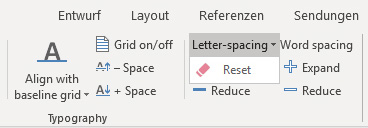Letter Spacing and word spacing: Unterschied zwischen den Versionen
Keine Bearbeitungszusammenfassung |
Keine Bearbeitungszusammenfassung |
||
| Zeile 24: | Zeile 24: | ||
[[Datei:Word_Gestaltung_Laufweite.jpg|center|800px]] | [[Datei:EN Word_Gestaltung_Laufweite.jpg|center|800px]] | ||
| Zeile 32: | Zeile 32: | ||
[[Datei:Word_Gestaltung_Laufweite-zurücksetzen.jpg|center]] | [[Datei:EN Word_Gestaltung_Laufweite-zurücksetzen.jpg|center]] | ||
Version vom 6. August 2020, 14:24 Uhr
To design professional text, there are lots of typographic tools that can cause changes to the text that is ultimately displayed. By using these tools, which can ensure that text is easy to read in conjunction with all functions, firesys provides you with a way of changing the letter and word spacing in your document quickly.
<imagemap>Datei:EN Word Gestaltung Laufweite-&-Wortabstand Menü.jpg|center|1200px
rect 4 71 212 171 Die_Basisfunktionen_von_firesys
rect 216 71 316 174 Layout_Check
rect 320 71 400 174 Die_Autokorrektur
rect 407 72 536 151 Die_Typografie-Funktionen
rect 538 70 603 150 Wort-nie-trennen
rect 610 71 798 147 Text_am_Raster_ausrichten
rect 807 71 993 146 Die_Laufweite_und_der_Wortabstand
rect 999 71 1278 146 Export_für_Übersetzer
rect 1287 69 1379 145 Version_vorbereiten
rect 1382 70 1476 147 Übersicht_toolsxbrl
desc none
</imagemap>
Letter spacing
The term letter spacing is used to name and identify the horizontal expansion of a font. Letter spacing consists of the width of the individual characters of the font used (what is called the character width) and the size of the spaces between the lines (character spacing).
Reset letter spacing
You find this function in the “Letter spacing” menu. This opens the view shown below. By clicking on the button you reset the changes that were made to the letter spacing.
Expand/reduce letter spacing
Keyboard shortcut: Alt + left or right cursor keys
Expands or reduces text letter spacing. You see identical dummy text in the following diagram. The text on the left-hand side was formatted with the smallest word spacing possible in firesys, whilst the text on the right has the largest word spacing.
Change letter spacing – case study
How to change the letter spacing in your document:
-
Select the text area in your document whose letter spacing you want to change.
-
In the “*Publish” menu ribbon, in the “Typography” group, click on the lower half of the “Typography” button and press the button you require in the “Word spacing” function.
ReferenceIn this example, the letter spacing is changed to a smaller value than before by using the “Reduce” function.
→ The letter spacing of your selected text area is changed by 0.05 Pt.
Word spacing
The term “word spacing" is used to name and define the horizontal expansion of the space between words. Changes to the word spacing set the character width of the spaces between words to a larger or smaller value than the value of the surrounding continuous text.
Expand/reduce the word spacing
Keyboard shortcut: Alt + Shift + left or right cursor keys
Expands or reduces the spacing between words. You see identical dummy text in the following diagram. The text on the left-hand side was formatted with the smallest word spacing possible in firesys, whilst the text on the right has the largest word spacing.
See also
![]() An overview of the firesys layout functions
An overview of the firesys layout functions
![]() The layout check
The layout check
![]() Align with the baseline grid
Align with the baseline grid
![]() AutoCorrection
AutoCorrection