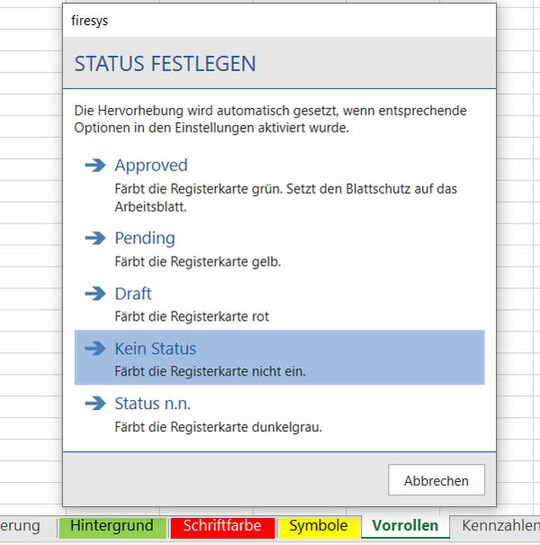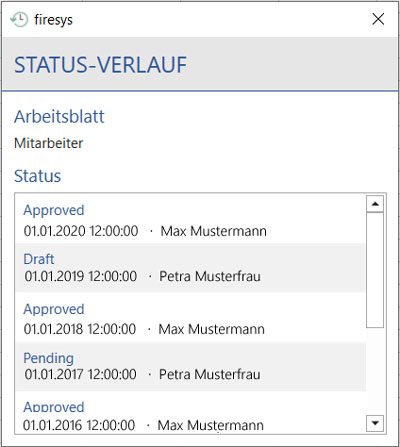The worksheet status: Unterschied zwischen den Versionen
Keine Bearbeitungszusammenfassung |
Keine Bearbeitungszusammenfassung |
||
| Zeile 1: | Zeile 1: | ||
The firesys worksheet status displays the processing status of the worksheets in your workbook quickly and clearly. | |||
<imagemap>Datei:Excel Status Menüband-Blattstatus.jpg|1200px|center | |||
rect 3 85 219 203 [[Die_Basisfunktionen_von_firesys]] | |||
rect 224 85 511 202 [[Das_StatusCockpit]] | |||
rect 515 85 593 201 [[Der_Blatt-Inspektor]] | |||
rect 597 86 721 202 [[Farbige_Markierungen_in_Excel]] | |||
rect 725 86 800 200 [[Der_Blatt-Navigator]] | |||
rect 802 85 885 200 [[Der_Blattstatus]] | |||
rect 890 83 1108 201 [[Die_Vorrollen-Funktion]] | |||
#<!-- Created by Online Image Map Editor (http://www.maschek.hu/imagemap/index) --> | |||
desc none | |||
</imagemap> | |||
== An overview of the function == | |||
Here you can determine the status of each worksheet. The following options are available: | |||
=== An overview of the individual status options === | |||
[[Datei:Excel_Status_Blattstatus.jpg|mini|upright=1.8|The selection dialog of the worksheet status]] | |||
Once you have assigned a status, the display of the respective worksheets changes in the tab – a coloured background appears. | |||
==== Approved ==== | |||
Green tab colour | |||
==== Pending ==== | |||
Yellow tab colour | |||
==== Draft ==== | |||
Red tab colour | |||
==== Kein Status ==== | |||
No tab colour | |||
==== Status n.n. (nicht notwendig) ==== | |||
Grey tab colour | |||
{{ | |||
Vorlage:Gutzuwissen | |||
|Gutzuwissen = The statuses awarded in linkvalidation are transferred to Word in the Excel data manager. The “Approved” status is applied to the worksheet as additional worksheet protection. | |||
}} | |||
If the “Automatically manage tab colours” option is activated in the “Settings” menu, the worksheet tab colours will be set automatically according to their status (> see “Automatically apply tab colours”). | |||
== The worksheet status history == | |||
[[Datei:Excel Status StatusVerlauf.jpg|mini|upright=1.8|The status history]] | |||
The worksheet status history is an additional tool from firesys that saves all changes to the worksheet status. You can see when which status was assigned to the currently opened worksheet by which employee. | |||
== See also == | == See also == | ||
Version vom 18. Dezember 2019, 12:21 Uhr
The firesys worksheet status displays the processing status of the worksheets in your workbook quickly and clearly.
<imagemap>Datei:Excel Status Menüband-Blattstatus.jpg|1200px|center
rect 3 85 219 203 Die_Basisfunktionen_von_firesys
rect 224 85 511 202 Das_StatusCockpit
rect 515 85 593 201 Der_Blatt-Inspektor
rect 597 86 721 202 Farbige_Markierungen_in_Excel
rect 725 86 800 200 Der_Blatt-Navigator
rect 802 85 885 200 Der_Blattstatus
rect 890 83 1108 201 Die_Vorrollen-Funktion
desc none </imagemap>
An overview of the function
Here you can determine the status of each worksheet. The following options are available:
An overview of the individual status options
Once you have assigned a status, the display of the respective worksheets changes in the tab – a coloured background appears.
Approved
Green tab colour
Pending
Yellow tab colour
Draft
Red tab colour
Kein Status
No tab colour
Status n.n. (nicht notwendig)
Grey tab colour
Gut zu wissen
| |
|---|---|
The statuses awarded in linkvalidation are transferred to Word in the Excel data manager. The “Approved” status is applied to the worksheet as additional worksheet protection. |
If the “Automatically manage tab colours” option is activated in the “Settings” menu, the worksheet tab colours will be set automatically according to their status (> see “Automatically apply tab colours”).
The worksheet status history
The worksheet status history is an additional tool from firesys that saves all changes to the worksheet status. You can see when which status was assigned to the currently opened worksheet by which employee.
See also
![]() The worksheet status in Excel
The worksheet status in Excel
![]() The StatusCockpit
The StatusCockpit
![]() The worksheet inspector
The worksheet inspector
![]() The worksheet navigator
The worksheet navigator
![]() The rolling forward function
The rolling forward function
![]() Coloured highlighting in Excel
Coloured highlighting in Excel