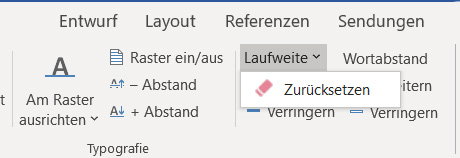Letter Spacing and word spacing: Unterschied zwischen den Versionen
Keine Bearbeitungszusammenfassung |
Keine Bearbeitungszusammenfassung |
||
| Zeile 1: | Zeile 1: | ||
[[Kategorie:The firesys layout functions-Content]] | [[Kategorie:The firesys layout functions-Content]] | ||
To design professional text, there are lots of typographic tools that can cause changes to the text that is ultimately displayed. By using these tools, which can ensure that text is easy to read in conjunction with all functions, firesys provides you with a way of changing the letter and word spacing in your document quickly. | |||
<imagemap>Datei:EN Word Gestaltung Laufweite-&-Wortabstand Menü.jpg|center|1200px | <imagemap>Datei:EN Word Gestaltung Laufweite-&-Wortabstand Menü.jpg|center|1200px | ||
| Zeile 15: | Zeile 17: | ||
#<!-- Created by Online Image Map Editor (http://www.maschek.hu/imagemap/index) --> | #<!-- Created by Online Image Map Editor (http://www.maschek.hu/imagemap/index) --> | ||
</imagemap> | </imagemap> | ||
== Letter spacing == | |||
The term letter spacing is used to name and identify the horizontal expansion of a font. Letter spacing consists of the width of the individual characters of the font used (what is called the character width) and the size of the spaces between the lines (character spacing). | |||
[[Datei:Word_Gestaltung_Laufweite.jpg|center|800px]] | |||
==== Reset letter spacing ==== | |||
You find this function in the “Letter spacing” menu. This opens the view shown below. By clicking on the button you reset the changes that were made to the letter spacing. | |||
[[Datei:Word_Gestaltung_Laufweite-zurücksetzen.jpg|center]] | |||
==== Expand/reduce letter spacing ==== | |||
''Keyboard shortcut: Alt + left or right cursor keys'' | |||
Expands or reduces text letter spacing. You see identical dummy text in the following diagram. The text on the left-hand side was formatted with the smallest word spacing possible in firesys, whilst the text on the right has the largest word spacing. | |||
[[Datei:Word Gestaltung Laufweite-Vergleich.jpg|center|1200px]] | |||
=== Change letter spacing – case study === | |||
{{Vorlage:Video-Laufweite-Wortabstand}} | |||
== Word spacing == | |||
The term “word spacing" is used to name and define the horizontal expansion of the space between words. Changes to the word spacing set the character width of the spaces between words to a larger or smaller value than the value of the surrounding continuous text. | |||
[[Datei:Word_Gestaltung_Wortabstand.jpg|center|800px]] | |||
==== Expand/reduce the word spacing ==== | |||
''Keyboard shortcut: Alt + Shift + left or right cursor keys '' | |||
Expands or reduces the spacing between words. You see identical dummy text in the following diagram. The text on the left-hand side was formatted with the smallest word spacing possible in firesys, whilst the text on the right has the largest word spacing. | |||
[[Datei:Word Gestaltung Wortabstand-Vergleich.jpg|center|1200px]] | |||
== See also == | |||
[[Datei:Navigation_hoch.svg|link=]] [[Die_firesys-Layoutfunktionen|An overview of the firesys layout functions]] <br> | |||
[[Datei:Navigation_rechts.svg|link=]] [[Layout_Check|The layout check]] <br> | |||
[[Datei:Navigation_rechts.svg|link=]] [[Text_am_Raster_ausrichten|Align with the baseline grid]] <br> | |||
[[Datei:Navigation_rechts.svg|link=]] [[Die_Autokorrektur|AutoCorrection]] <br> | |||
{{MoreContent}} | |||
Version vom 18. Dezember 2019, 11:10 Uhr
To design professional text, there are lots of typographic tools that can cause changes to the text that is ultimately displayed. By using these tools, which can ensure that text is easy to read in conjunction with all functions, firesys provides you with a way of changing the letter and word spacing in your document quickly.
<imagemap>Datei:EN Word Gestaltung Laufweite-&-Wortabstand Menü.jpg|center|1200px
rect 4 71 212 171 Die_Basisfunktionen_von_firesys
rect 216 71 316 174 Layout_Check
rect 320 71 400 174 Die_Autokorrektur
rect 407 72 536 151 Die_Typografie-Funktionen
rect 538 70 603 150 Wort-nie-trennen
rect 610 71 798 147 Text_am_Raster_ausrichten
rect 807 71 993 146 Die_Laufweite_und_der_Wortabstand
rect 999 71 1278 146 Export_für_Übersetzer
rect 1287 69 1379 145 Version_vorbereiten
rect 1382 70 1476 147 Übersicht_toolsxbrl
desc none
</imagemap>
Letter spacing
The term letter spacing is used to name and identify the horizontal expansion of a font. Letter spacing consists of the width of the individual characters of the font used (what is called the character width) and the size of the spaces between the lines (character spacing).
Reset letter spacing
You find this function in the “Letter spacing” menu. This opens the view shown below. By clicking on the button you reset the changes that were made to the letter spacing.
Expand/reduce letter spacing
Keyboard shortcut: Alt + left or right cursor keys
Expands or reduces text letter spacing. You see identical dummy text in the following diagram. The text on the left-hand side was formatted with the smallest word spacing possible in firesys, whilst the text on the right has the largest word spacing.
Change letter spacing – case study
So verändern Sie die Laufweite in Ihrem Dokument:
-
Markieren Sie den Textbereich in Ihrem Dokument, dessen Laufweite angepasst werden soll.
-
Klicken Sie im Menüband auf „*Veröffentlichen“. In der Gruppe „Typografie“ wählen Sie unter der Funktion „Wortabstand“ den benötigten Knopf.
Hinweis: In diesem Beispiel wird die Laufweite mithilfe der Funktion „Verringern“ auf einen kleineren Wert als vorher gestellt.
→ Die Laufweite Ihres markierten Textbereichs wird um 0,05 Pt angepasst.
Word spacing
The term “word spacing" is used to name and define the horizontal expansion of the space between words. Changes to the word spacing set the character width of the spaces between words to a larger or smaller value than the value of the surrounding continuous text.
Expand/reduce the word spacing
Keyboard shortcut: Alt + Shift + left or right cursor keys
Expands or reduces the spacing between words. You see identical dummy text in the following diagram. The text on the left-hand side was formatted with the smallest word spacing possible in firesys, whilst the text on the right has the largest word spacing.
See also
![]() An overview of the firesys layout functions
An overview of the firesys layout functions
![]() The layout check
The layout check
![]() Align with the baseline grid
Align with the baseline grid
![]() AutoCorrection
AutoCorrection