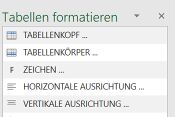Design an Excel document: Unterschied zwischen den Versionen
Keine Bearbeitungszusammenfassung |
Keine Bearbeitungszusammenfassung |
||
| Zeile 38: | Zeile 38: | ||
| style="width: 30%"|<!-- ABS.1: Mittlere Spalte ---------------------------------------------------------------------> | | style="width: 30%"|<!-- ABS.1: Mittlere Spalte ---------------------------------------------------------------------> | ||
<div style="padding: 4px; text-align: center; font-family: sans-serif; font-size:130%; border-top: solid 2px #e67d05; margin-top:5px; border-bottom: solid 2px #e67d05; margin-bottom:5px;">[[Datei:ConditionalFormattingMenu_32.png|link= | <div style="padding: 4px; text-align: center; font-family: sans-serif; font-size:130%; border-top: solid 2px #e67d05; margin-top:5px; border-bottom: solid 2px #e67d05; margin-bottom:5px;">[[Datei:ConditionalFormattingMenu_32.png|link=Design_texts_in_Excel]] [[Design_texts_in_Excel|Design texts in Excel]]</div> | ||
[[Datei:Beispiel-Teaser2.jpg|left|175px|Testbild|link= | [[Datei:Beispiel-Teaser2.jpg|left|175px|Testbild|link=Design_texts_in_Excel]] | ||
Here you will find all formats you need to design your tables. You will also find useful Excel functions, e.g. alignment, tabs, bold or italics. <small>'''[[ | Here you will find all formats you need to design your tables. You will also find useful Excel functions, e.g. alignment, tabs, bold or italics. <small>'''[[Design_texts_in_Excel|more]]'''</small> | ||
----- | ----- | ||
</div> | </div> | ||
Version vom 4. Dezember 2019, 08:41 Uhr
<imagemap>Datei:Excel Gestaltung Imagemap.jpg|center|1200px rect 0 70 69 162 Übersicht_Dashboard rect 71 69 175 162 Die_Basisfunktionen_von_firesys rect 180 69 247 162 Übersicht_StyleGuide rect 251 70 406 163 Texte_in_Excel_gestalten rect 400 70 468 162 Texte_in_Excel_gestalten#Highlight rect 471 68 562 161 Texte_in_Excel_gestalten#Bedingte_Formatierung rect 566 69 645 162 Excel-Bereiche#Druckbereich rect 648 70 795 89 Excel-Bereiche#Namens-Manager rect 647 93 796 113 Excel-Bereiche#X.2FY-Bereiche rect 647 115 796 136 [[Excel-Bereiche#Leere_Bereiche|]] rect 802 70 964 159 Formeln rect 969 71 1093 162 Ansichten_und_Kommentare_in_Excel#Ansicht rect 1105 72 1363 161 Ansichten_und_Kommentare_in_Excel#Kommentare_in_Excel
desc none </imagemap>
| |||||
|
Makes row types that were developed for your publication according to the current StyleGuide available in a separate task area. You can also configure row types in Excel and remove excess styles. more
|
Here you will find all formats you need to design your tables. You will also find useful Excel functions, e.g. alignment, tabs, bold or italics. more |
Table areas in Excel play an important role when firesys is used, because this is how the import of Excel data is controlled in Word. more
| |||
|
So that you can work smoothly with firesys in Excel, the menu buttons for creating total and aggregate functions and the firesys function Format formulas are located in the “*Design” ribbon. more
|
So that you can work smoothly with firesys in Excel, the Excel functions for configuring the view and managing comments are located in the “*Design” ribbon. more
| ||||
See also
![]() The firesys functions in Excel
The firesys functions in Excel
![]() Translations in Excel
Translations in Excel
![]() The worksheet status
The worksheet status
![]() Validations in Excel
Validations in Excel