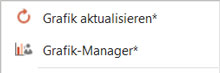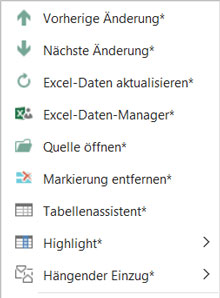The context sensitive menu in firesys
When working with firesys in Word, you can use the right mouse button to open a context-sensitive menu that provides you with direct access to important functions in firesys (depending on the position of the mouse pointer).
When you are working with firesys, if you positioned the mouse pointer at any place in your document, and provided you have not selected a graphic or an element that is linked from Excel, the context-sensitive help menu appears, displayed on the right-hand side.
You can quickly access the following functions here:
Previous and next change
→ Zum Hauptartikel über die Änderungsanzeiger in Excel
This executes the “Previous change” or “Next change” function from the “*Content” menu ribbon in the “Excel data” group.
Insert Excel data
→ Zum Hauptartikel zum Einfügen von Excel-Inhalten
This opens the menu for the “Insert” function from the “*Content“ ribbon in the “Excel data” group.
Insert graphic
→ Zum Hauptartikel zum Einfügen von Grafiken
This opens the menu for the “Insert” function from the “*Content“ ribbon in the “Graphics” group.
Special characters
→ Zum Hauptartikel der Sonderzeichen in firesys
This opens the menu for the “Special characters” function from the “*Layout“ ribbon in the “Text” group.
Hanging indent
→ Zum Hauptartikel über die Formatierungsfunktionen in firesys
This opens the menu for the “Hanging indent” function from the “*Layout“ ribbon in the “Text” group.
Insert graphic
→ Zum Hauptartikel zum Einfügen von Grafiken
This opens the menu for the “Update” function from the “*Content“ ribbon in the “Graphics” group.
Graphics manager
→ Zum Hauptartikel des Grafik-Managers
Here you can directly open the “graphics manager” from the “*Content” menu ribbon in the “Graphics” group.
Previous and next change
→ Zum Hauptartikel über die die Funktionen des Excel-Daten-Managers
This executes the “Previous change” or “Next change” function from the “*Content” menu ribbon in the “Excel data” group.
Update Excel data
→ Zum Hauptartikel über die Aktualisierungsfunktionen im Excel-Daten-Manager
The selected Excel object is updated.
Excel data manager
→ Zum Hauptartikel über die Daten-Objekt-Optionen im Excel-Daten-Manager
This opens the linked Excel document from which the data of the Excel object originates.
Open source
→ Zum Hauptartikel über die Daten-Objekt-Optionen im Excel-Daten-Manager
This opens the linked Excel document from which the data of the Excel object originates.
Remove highlight
→ Zum Hauptartikel über die farbigen Markierungen und Status-Funktion in firesys
All coloured highlighting (if available) from Excel data links is removed from the currently selected text area.
Table assistant
→ Zum Hauptartikel über die Funktionen des Tabellenassistenten
This opens the table assistant which you can use to format and design the currently selected table.
Highlighting
→ Zum Hauptartikel über die Highlight-Funktion in firesys
The menu for selecting the highlights of table rows (that are located in Excel) is displayed.
Hanging indent
→ Zum Hauptartikel über die Formatierungsfunktionen in firesys
This opens the menu for the “Hanging indent” function from the “*Layout“ ribbon in the “Text” group.
See also
![]() The firesys basic functions
The firesys basic functions
![]() The firesys dashboard
The firesys dashboard
![]() The firesys support and system check
The firesys support and system check
![]() The basic functions of firesys
The basic functions of firesys
![]() The firesys settings in Excel and Word
The firesys settings in Excel and Word